


Adobe Captivate and Articulate Storyline/Rise Instructor
eLearning Course Developer
Acrobat, Acrobat Accessibility, Acrobat & LiveCycle Forms Trainer and Developer
InDesign and Photoshop CC Trainer
Course AC20
Adobe Acrobat DC:
Creating Accessible PDF'S to WCAG 2.0
Training tailored to making PDF's Accessible as prescribed under the AODA, Accessibility for Ontarians with Disabilities Act
Learn to use the accessibility features of Acrobat Professional so that persons with visual impairments and physical disabilities can get the benefits of PDF technology. Using Acrobat, students will explore the issues relating to the creation of Accessible Adobe Acrobat PDF documents.
Note: This course is also of great interest to those working in the Governments of Canada and Ontario who have to make PDF content accessible under the W3C Web Content Accessibility Guidelines (WCAG 2.0) and PDF/UA standards used by the Government of Canada and Common Look and Feel standards for Adobe PDF and the Accessibility for Ontarians with Disabilities Act.
This class is fully interactive, as you will be able to speak with and hear from the instructor and other students as you work in real time to complete activities within the software.
Course Outline
This course is designed to provide a broad understanding of Adobe Acrobat and Accessible PDF documents.
- Why PDF and Accessibility
- What is WCAG 2.0
- Popular screen reader technologies NVDA, JAWS
- Types of disabilities
- Standard PDF tags
- W3C Techniques for Accessible PDF files
PDF Structure / PDF Tags
- Understanding document structure and format integrity and why it is important
- Why is structure important to alternate devices and accessibility?
- Formatting and laying out an accessible document
- Adding structure to non-structured PDF
- Choosing the right PDF structure tags
- From source files to Accessible PDF
- Using style properties and style sheets
- Properly structured tables and lists
- Creating alternate text for non-text content
- Determining the importance of content
- Designing and Authoring documents for accessibility
Adobe Acrobat Pro Accessibility Tools and Techniques
- Understanding the range of accessibility features in Adobe Acrobat Professional and Adobe Reader
- Working with preference setting for enhanced viewing of PDF files for persons with visual impairment
- Using the Pages, Order, Tags and Bookmarks panels in Adobe Acrobat
- Tag Panel – Role Map
- Reading Order Panel, Touch Up Reading Order Tool
- Save as Accessible Text
- Accessibility Tool Panel – Add tags to document, create form objects
- Creating "accessible" PDF files from Microsoft Office Suite
- Making Accessible PDF forms
- Converting legacy documents to meet accessibility standards
- Using scanned and paper documents, making them accessible
- Using the Read Aloud feature
- Making PDF files Accessible using Accessibility tools and the "Accessibility Checker"
- Fixing documents to enhance accessibility and work with optimization
- Manually tagging PDF files to enhance accessibility
- Table Editor in Acrobat to Fix Row Headers
- Manually Tagging content in an existing PDF
- Adding and Editing Tags in Acrobat
- Creating text alternatives for other non-text content like links
- Setting the tab order in the PDF document
- Manual and automatic creation of bookmarks
- Setting the document Language in Acrobat
- Setting the Document Title
- Setting the PDF page numbers
Checking PDF's For Accessibility
- Running a Full Accessibility check
- Using compliance measurements WCAG 2.0
Fee: Minimum 3 participants, pro-rated after 4 or more
Online or Onsite*: $1,000 US ($1250 CD + HST) per day
Duration: 2 days, 9:30 am - 4:30 pm ET
Prerequisites - None
.*Onsite Fee does not include travel and / or accommodation for instructor.
Onsite: Request Quotation
Online / OnSite Private Class:
If you are interested in this course we offer it as a private onsite / online class for groups of 3 or more.... Complete our Request for Onsite Quotation Form. We will contact you to arrange a class date that is suitable to you; or, email us at info@harperburnham.com to learn more about scheduling options.
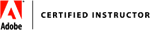


Disclaimer
The goal is to make sure your class meets your objectives, not ours. Therefore, all of our outlines are treated as guides to help steer the workshop. This outline does not guarantee that all the topics listed will be covered in the time allowed. The amount of material covered is based on the skill level of the student audience. We may change or alter course topics to best suit the classroom situation.
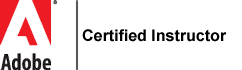
Google Searching & Video Training - NOT Your Learning Style
Get Into the Classroom with "Online Live Instructor Led" Training
905-436-9013
Online Schedule
Get Into the Classroom with "Onsite or Online Private Instructor Led" Training

Online Training Using Zoom
Web based training in your home or office
Private Training Request Onsite or Online Quotation
Adobe Certified Instructor (ACI), Adobe Certified Expert (ACE) and Certified Technical Trainer (CTT) since 1996
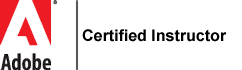
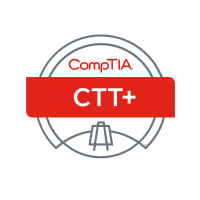
Adobe Certified Training - Why Settle for Less!

