


Adobe Captivate and Articulate Storyline/Rise Instructor
eLearning Course Developer
Acrobat, Acrobat Accessibility, Acrobat & LiveCycle Forms Trainer and Developer
InDesign and Photoshop CC Trainer
Course AC22
Creating Accessible PDF Documents with Adobe InDesign CC and Acrobat Pro DC
Training tailored to making PDF's Accessible as prescribed under the AODA, Accessibility for Ontarians with Disabilities Act
Audience
This course is targeted to any public sector municipal, provincial and federal level of governement or private company to ensure that they create content that will meet the requirements of the AODA in Ontario and WCAG 2.0 guidelines.
This class is fully interactive, as you will be able to speak with and hear from the instructor and other students as you work in real time to complete activities within the software.
Course Outline
Accessible PDF Documents
- Why PDF and Accessibility
- What is WCAG 2.0 and PDF / UA?
- Popular screen reader technologies NVDA, JAWS
- Types of disabilities
- Standard PDF tags
- W3C Techniques for Accessible PDF files
PDF Structure / PDF Tags
- Understanding document structure and format integrity and why it is important
- Why is structure important to alternate devices and accessibility?
- Formatting and laying out an accessible document
- Adding structure to non-structured PDF
- Choosing the right PDF structure tags
- From source files to Adobe InDesign to PDF
- Using style properties and style sheets
- Properly structured tables and lists
- Creating alternate text for non-text content
- Determining the importance of content
Creating/ Working with InDesign Tools with Accessibility as a Focus
- Creating a custom accessibility workspace
- Creating a Custom export setting for Accessible PDF's
- Creating well written content and layouts for accessibility
- Working with Master Pages
- Structuring your document in the source InDesign file
- Enhanced text formatting using styles for tagged text
- Overview of text and object frame styles
- Mapping styles to export tags
- In Paragraph Styles window, dropdown menu
- Dealing with graphic elements and images
- Adding Alternate text to images and drawings
- Anchoring images and text in a text frame
- Inserting Tables, Table formats and styles
- Creating Ordered and Unordered lists
- Creating Bookmarks, Hyperlinks and Cross References
- Creating Table of Contents
- Adding Footnotes to text
- Adding required Metadata in InDesign
- Using the Articles Panel to set the reading order
- Review of Export option to include accessibility features
Adding Features to InDesign PDF files with Acrobat Pro
- Using the Accessibility, Pages, Order, Tags and Bookmarks panels in Adobe Acrobat
- The Role Map in the Tags Window
- Touching up the accessibility in Acrobat Pro
- Table Editor in Acrobat to Fix InDesign Tables for Row Headers
- Tagging content in an existing PDF
- Adding and Editing Tags in Acrobat
- Creating text alternatives for other non-text content like links
- Setting the tab order in the PDF document
- Manual and automatic creation of bookmarks
- Setting the document Language in Acrobat
- Setting the Document Title
- Setting the PDF page numbers
- Touching up the accessibility in Acrobat Pro
- Setting the reading order of a document using the Touch up reading Order Tool
- Setting Accessibility Preferences in Acrobat
Checking PDF's For Accessibility
- Running a Full Accessibility check
- Using compliance measurements WCAG 2.0
Fee: Minimum 3 participants, pro-rated after 4 or more
Online or Onsite*: $1,000 US ($1,350 CD + HST) per day
Duration: 2 days, 9:30 am - 4:30 pm ET
.*Onsite Fee does not include or travel and / or accommodation for instructor.
Onsite: Request Quotation
OnSite / Online Private Class:
If you are interested in this course we offer it as a private onsite / online class for groups of 3 or more.... Complete our Request for Onsite Quotation Form. We will contact you to arrange a class date that is suitable to you; or, email us at info@harperburnham.com to learn more about scheduling options.
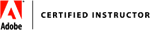


Disclaimer
Our goal is to make sure your class meets your objectives, not ours. Therefore, all of our outlines are treated as guides to help steer the workshop. This outline does not guarantee that all the topics listed will be covered in the time allowed. The amount of material covered is based on the skill level of the student audience. We may change or alter course topics to best suit the classroom situation.
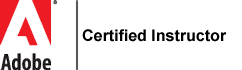
Google Searching & Video Training - NOT Your Learning Style
Get Into the Classroom with "Online Live Instructor Led" Training
905-436-9013
Online Schedule
Get Into the Classroom with "Onsite or Online Private Instructor Led" Training

Online Training Using Zoom
Web based training in your home or office
Private Training Request Onsite or Online Quotation
Adobe Certified Instructor (ACI), Adobe Certified Expert (ACE) and Certified Technical Trainer (CTT) since 1996
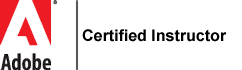
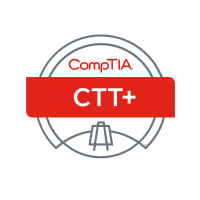
Adobe Certified Training - Why Settle for Less!

